The Enclave Virtual Office is our daily digital workspace. It’s where our projects come to life and where our day-to-day magic happens. Just like you wouldn’t leave your coffee cup on your desk overnight, it’s super important to remember to log off from our Virtual Office sessions correctly. Not only does this keep our systems fast and efficient, but it’s also a big thumbs-up for ensuring our data remains safe and secure. If you ever find that your software is frozen or not working like it usually does, one of the first troubleshooting steps we can take is to completely log off the Virtual Office. So, the next time you wrap up, simply head over to the start menu and hit that logoff button. It’s a small step that makes a big difference.
How to Properly Log Off Enclave’s Virtual Office
When you are logged into the Enclave Virtual Office, there are a couple of ways to completely log off your session. First, on every user’s desktop, there is a green button that looks like the following:
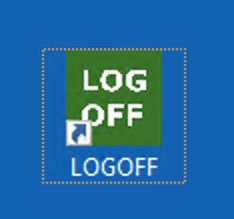
Double-clicking on this icon will wholly and automatically log you off your Enclave Virtual Office session. When you double-click on this icon, all of your software will close, and you will exit your session.
Another way to completely log off an Enclave Virtual Office session is to use the Windows Start Menu inside of your Enclave session. If you click on the Start Button (Windows Flag) in the lower-right side of your session and then click on your account name, you will see an option to “Sign Out,” as you see in the following screen capture:
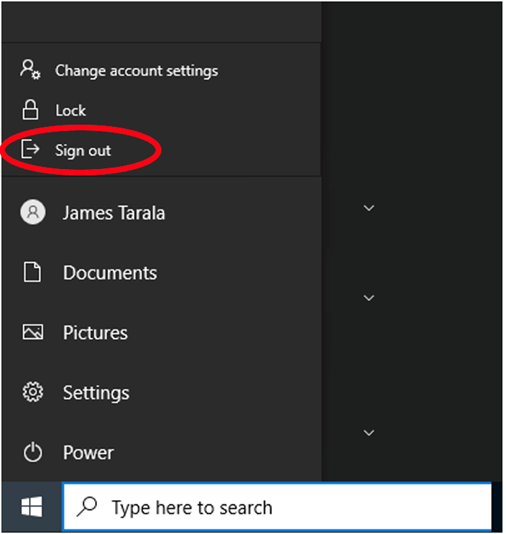
Clicking on this icon will wholly and automatically log you off your Enclave Virtual Office session. When you double-click on this icon, all of your software will close, and you will exit your session.
How NOT to Log Off Enclave’s Virtual Office
The temptation when you want to log off your Enclave Virtual Office session is to click the “X” button on the top of your Enclave session, as seen in the following screen capture:

If your goal is to completely log off your session, this will accomplish your goal. Clicking this “X” simply disconnects you from your Enclave session, allowing you to reconnect later with all of your software exactly how it was before you disconnected. If you aim to refresh your session, troubleshoot software, or end your session for the day, please do not use this button. Instead, follow the logoff instructions earlier in this article.
What is the Difference Between Logging Off and Disconnecting
When interacting with your Enclave Virtual Office session, it’s crucial to understand the operational differences between “disconnecting” and “logging off.” Disconnecting from a session is akin to suspending it: all your running applications, processes, and data stay in their current state, preserved in the server’s memory. This allows rapid reconnection and the resumption of tasks without reloading applications or files. However, this continuous resource allocation can burden the server over time, especially with multiple users doing the same. On the other hand, logging off terminates the session entirely, releasing the resources back to the server. All running applications and processes are closed, meaning subsequent access would necessitate a fresh start, reopening apps and files. While this may seem cumbersome, it ensures optimal resource utilization and system health in the VDI environment.
Imagine your Enclave session is like your favorite TV show:
Disconnecting from your Enclave session is like pressing ‘pause’ on your TV remote. The show stops, but you can easily return to it, picking up right where you left off. Everything remains as you left it, and it’s still taking up a slot on your TV.
Logging off from your Enclave session, on the other hand, is like turning off the TV and clearing your show from the current playlist. The next time you want to watch, you’ll have to start the show or find your place again. This action frees up space for others and ensures your TV isn’t working when it doesn’t need to be.
So, disconnecting is a quick pause, while logging off is wrapping up and shutting down!
If You Are Still Having Trouble
If you are still having trouble logging off your Enclave session or are confused about the differences between logging off and disconnecting from Enclave, please contact Enclave Support at support@enclavehosting.com, or call us at 941-375-0168, Option 2, to help you with this process.

