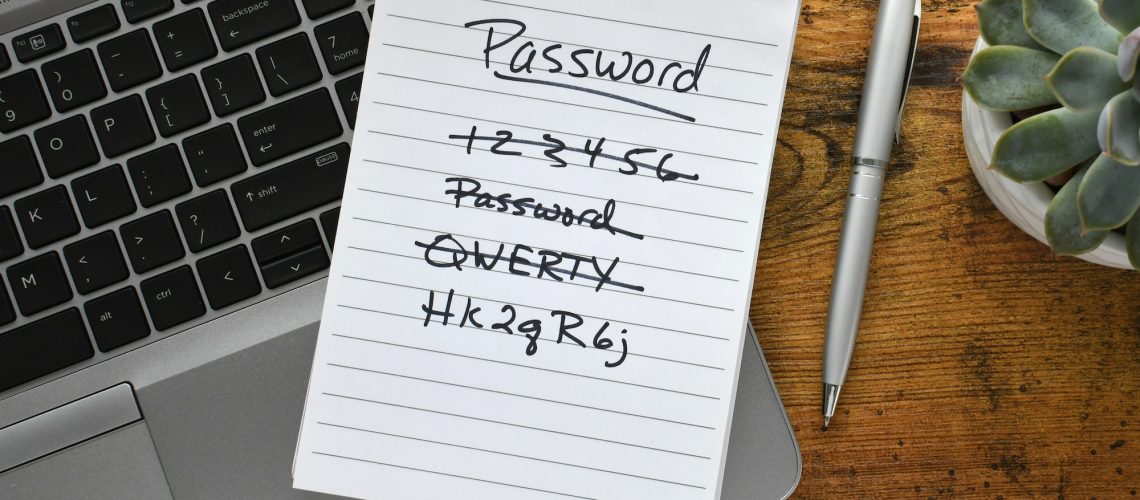Let’s face it, with the number of accounts we manage these days, forgetting a password is something most of us encounter. No need for panic or frustration. If you want to understand the process of resetting your password, you’re at the right spot. This guide walks you through the steps, ensuring you can regain access quickly and efficiently.
Enclave Hosting provides a password reset service that you can use anytime to reset your own password to Enclave’s systems. Please note that this process only works for your first login to the Enclave systems. And remember, the password you use to log in to Enclave is the same password you use to log in to email at Microsoft 365. The following process does not reset your password to QuickBooks or other cloud software.
Please Note: Before Resetting Your Password
Before using Enclave’s password reset function, you need to log in to your Enclave Okta port and set your Secondary Email Address and Security Questions. Instructions for setting these can be found at:
https://www.enclavehosting.com/how-to-choose-your-enclave-hosting-security-questions/
If you have not followed these instructions, please contact Enclave Support at support@enclavehosting.com, or call us at 941-375-0168, Option 2, to help you with this process.
Step One: Attempt to log in to the Enclave Okta Portal
First, use your Internet browser to visit https://enclave.okta.com as seen in the following screen capture:
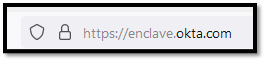
Next, attempt to log in with the primary email address that you use at work through Enclave’s systems and your password. Even if you do not know your password, try one that you think it might be.
If the credentials are right, then the password you used is your password to Enclave and Microsoft 365. At this point, there is no need to reset your password. Please use the password you just tried as your Enclave and Microsoft 365 password.
If the password you chose is not your current password, then you will see the following error:
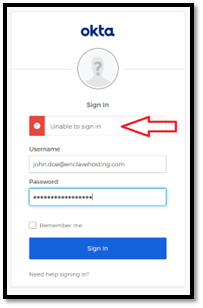
In this case, you must click on the link which reads, “Need Help Signing In?” Once you click this link, a new link that reads, “Forgot Password” will appear. Click this link to continue.
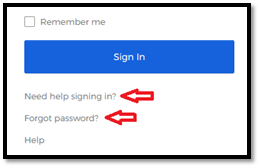
A new window will appear once you click the above link, allowing you to reset your password. Please type the primary email address that you use at work through Enclave’s systems and then click the button labeled “Reset via Email.” This will send a password reset link to the secondary email address you specified earlier in this process.
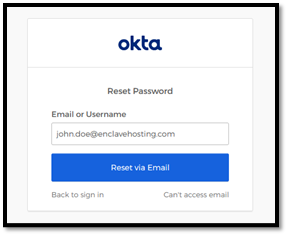
Step Two: Login to Your Secondary Email
Once you request a link from Enclave to reset your password, Enclave will send a link to the secondary email address you specified earlier in this process. Check this secondary email address via a web browser or your favorite email software and look for an email from Enclave’s Okta portal allowing you to reset your password.
Please note: Sometimes, this process takes a few minutes. Please be patient while the email is generated. If you do not see the password reset email within five minutes, check your junk or spam email folder to see if it is waiting there for you.
Once you receive the password reset link in your secondary email, please click on the link, which will bring you to a new website that you can use to reset your Enclave password. Please follow the prompts on the screen to reset your password to something you will remember.
If you do not receive an email that allows you to reset your Enclave password, please contact Enclave Support at support@enclavehosting.com, or call us at 941-375-0168, Option 2, to help you with this process.